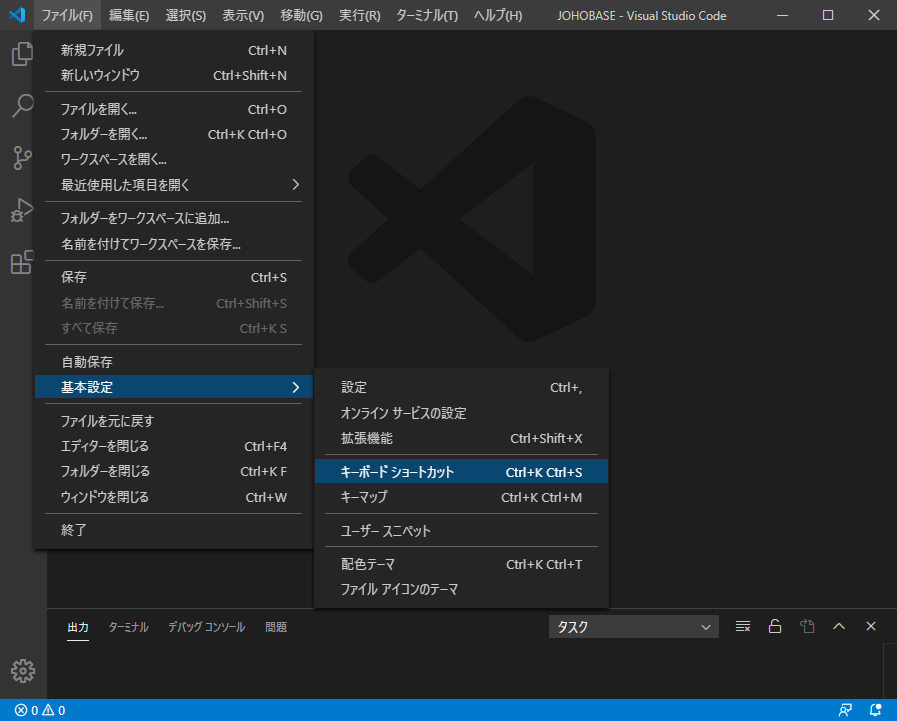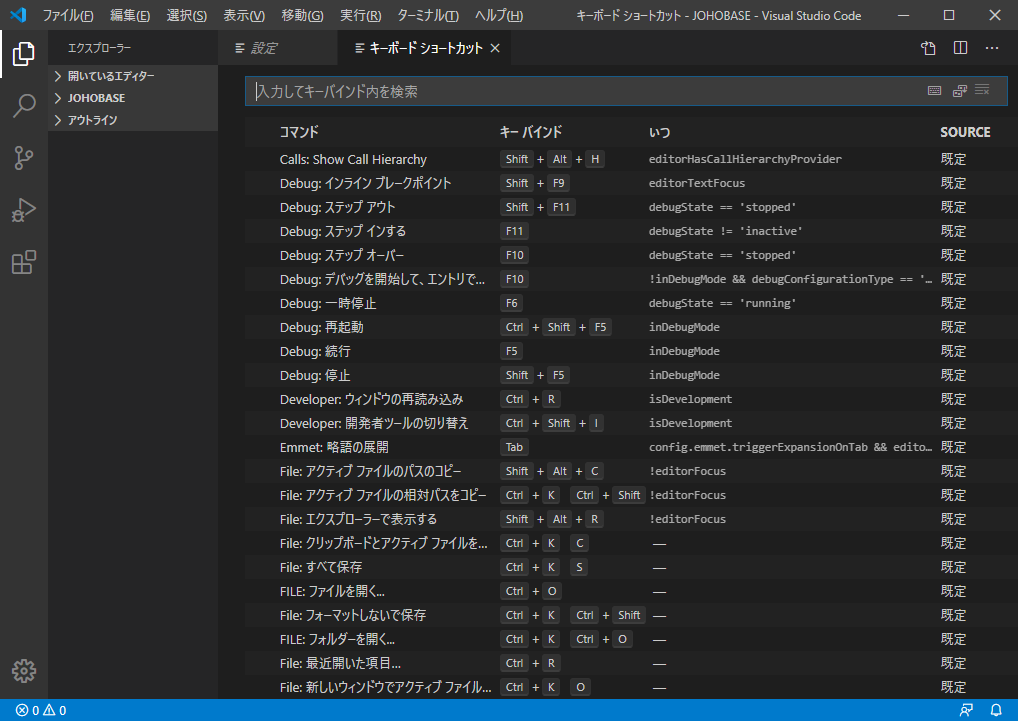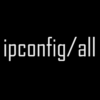Visual Studio Codeのショートカットキー(キーボードショートカット)の一覧です。
Visual Studio Codeには便利なショートカットキーが豊富に用意されています。本記事では、Windows、macOS、Linuxでのショートカットキーの一覧を掲載します。
Visual Studio Codeのショートカットキー一覧
Windows
基本機能・操作 General
| Key |
コマンド・機能 |
Command / Function |
| Ctrl+Shift+P, F1 |
コマンドパレットを表示 |
Show Command Palette |
| Ctrl+P |
クイックオープン、ファイルに移動… |
Quick Open, Go to File… |
| Ctrl+Shift+N |
新しいウィンドウ/インスタンス |
New window/instance |
| Ctrl+Shift+W |
ウィンドウ/インスタンスを閉じる |
Close window/instance |
| Ctrl+, |
ユーザー設定 |
User Settings |
| Ctrl+K Ctrl+S |
キーボードショートカットの設定画面を開く |
Keyboard Shortcuts |
基本の編集機能・操作 Basic editing
| Key |
コマンド・機能 |
Command / Function |
| Ctrl+X |
切り取り 選択領域がない場合は行を切り取り |
Cut line (empty selection) |
| Ctrl+C |
コピー 選択領域がない場合は行をコピー |
Copy line (empty selection) |
| Alt+↑ |
行を上に移動 |
Move line up |
| Alt+↓ |
行を下に移動 |
Move line down |
| Shift+Alt +↓ |
行を上にコピー |
Copy line up |
| Shift+Alt +↑ |
行を下にコピー |
Copy line down |
| Ctrl+Shift+K |
行を削除 |
Delete line |
| Ctrl+Enter |
下に行を挿入 |
Insert line below |
| Ctrl+Shift+Enter |
上に行を挿入 |
Insert line above |
| Ctrl+Shift+\ |
一致するブラケットにジャンプ |
Jump to matching bracket |
| Ctrl+] |
行のインデント |
Indent |
| Ctrl+[ |
行のアウトデント |
outdent line |
| Home |
行頭に移動 |
Go to beginning of line |
| End |
行末に移動 |
Go to end of line |
| Ctrl+Home |
ファイルの先頭に移動 |
Go to beginning of file |
| Ctrl+End |
ファイルの最後に移動 |
Go to end of file |
| Ctrl+↑ |
行を上にスクロール |
Scroll line up |
| Ctrl+↓ |
行を下にスクロール |
Scroll line down |
| Alt+PgUp |
ページを上にスクロール |
Scroll page up |
| Alt+PgDn |
ページを下にスクロール |
Scroll page down |
| Ctrl+Shift+[ |
選択領域を折りたたむ |
Fold (collapse) region |
| Ctrl+Shift+] |
選択領域を展開する |
Unfold (uncollapse) region |
| Ctrl+K Ctrl+[ |
すべてのサブ領域を折りたたむ |
Fold (collapse) all subregions |
| Ctrl+K Ctrl+] |
すべてのサブ領域を展開する |
Unfold (uncollapse) all subregions |
| Ctrl+K Ctrl+0 |
すべての領域を折りたたむ |
Fold (collapse) all regions |
| Ctrl+K Ctrl+J |
すべての領域を展開する |
Unfold (uncollapse) all regions |
| Ctrl+K Ctrl+C |
行コメントを追加 |
Add line comment |
| Ctrl+K Ctrl+U |
行コメントを削除 |
Remove line comment |
| Ctrl+/ |
行コメントの切り替え |
Toggle line comment |
| Shift+Alt+A |
ブロックコメントの切り替え |
Toggle block comment |
| Alt+Z |
ワードラップ(折り返し)の切り替え |
Toggle word wrap |
ナビゲーション Navigation
| Key |
コマンド・機能 |
Command / Function |
| Ctrl+T |
すべてのシンボルを表示 |
Show all Symbols |
| Ctrl+G |
行に移動… |
Go to Line… |
| Ctrl+P |
ファイルに移動… |
Go to File… |
| Ctrl+Shift+O |
シンボルに移動… |
Go to Symbol… |
| Ctrl+Shift+M |
問題パネルを表示 |
Show Problems panel |
| F8 |
次のエラーまたは警告に進む |
Go to next error or warning |
| Shift+F8 |
前のエラーまたは警告に移動する |
Go to previous error or warning |
| Ctrl+Shift+Tab |
エディターグループの履歴を移動する |
Navigate editor group history |
| Alt+← |
戻る |
Go back |
| Alt+→ |
進む |
Go forward |
| Ctrl+M |
タブを切り替えてフォーカスを移動 |
Toggle Tab moves focus |
検索と置換 Search and replace
| Key |
コマンド・機能 |
Command / Function |
| Ctrl+F |
検索する |
Find |
| Ctrl+H |
置換する |
Replace |
| F3 |
次の検索結果に移動する |
Find next |
| Shift+F3 |
前の検索結果に移動する |
Find previous |
| Alt+Enter |
一致するものをすべて選択 |
Select all occurences of Find match |
| Ctrl+D |
選択した項目を次の一致項目に追加 |
Add selection to next Find match |
| Ctrl+K Ctrl+D |
最後に選択した項目を次の一致項目に移動 |
Move last selection to next Find match |
| Alt+C |
大文字と小文字を区別するを切り替える |
Toggle case-sensitive |
| Alt+R |
正規表現を切り替える |
Toggle regex |
| Alt+W |
単語単位を切り替える |
Toggle whole word |
マルチカーソルと選択 Multi-cursor and selection
| Key |
コマンド・機能 |
Command / Function |
| Alt+Click |
カーソルを挿入 |
Insert cursor |
| Ctrl+Alt+↑ |
上にカーソルを挿入 |
Insert cursor above |
| Ctrl+Alt+↓ |
下にカーソルを挿入 |
Insert cursor below |
| Ctrl+U |
最後のカーソル操作を元に戻す |
Undo last cursor operation |
| Shift+Alt+I |
選択した各行の終わりにカーソルを挿入します |
Insert cursor at end of each line selected |
| Ctrl+L |
現在の行を選択 |
Select current line |
| Ctrl+Shift+L |
現在の選択のすべての出現を選択 |
Select all occurrences of current selection |
| Ctrl+F2 |
現在の単語のすべての出現を選択 |
Select all occurrences of current word |
| Shift+Alt+→ |
選択を拡大 |
Expand selection |
| Shift+Alt+← |
選択を縮小 |
Shrink selection |
| Shift+Alt+マウスドラッグ |
矩形の選択 |
Column (box) selection |
| Ctrl+Shift+Alt+↑ |
矩形の選択 上 |
Column (box) selection |
| Ctrl+Shift+Alt+↓ |
矩形の選択 下 |
Column (box) selection |
| Ctrl+Shift+Alt+← |
矩形の選択 左 |
Column (box) selection |
| Ctrl+Shift+Alt+→ |
矩形の選択 右 |
Column (box) selection |
| Ctrl+Shift+Alt+PgUp |
矩形の選択 ページアップ |
Column (box) selection page up |
| Ctrl+Shift+Alt+PgDn |
矩形の選択 ページダウン |
Column (box) selection page down |
豊富な言語編集 Rich languages editing
| Key |
コマンド・機能 |
Command / Function |
| Ctrl+Space |
トリガーの提案 |
Trigger suggestion |
| Ctrl+Shift+Space |
トリガーパラメーターのヒント |
Trigger parameter hints |
| Shift+Alt+F |
ドキュメントのフォーマット |
Format document |
| Ctrl+K Ctrl+F |
フォーマットの選択 |
Format selection |
| F12 |
定義に移動 |
Go to Definition |
| Alt+F12 |
ピークの定義 |
Peek Definition |
| Ctrl+K F12 |
側面の定義を開く |
Open Definition to the side |
| Ctrl+. |
クイックフィックス |
Quick Fix |
| Shift+F12 |
参照を表示 |
Show References |
| F2 |
シンボルの名前を変更 |
Rename Symbol |
| Ctrl+K Ctrl+X |
末尾の空白を削除する |
Trim trailing whitespace |
| Ctrl+K M |
ファイルの言語を変更する |
Change file language |
エディター管理 Editor management
| Key |
コマンド・機能 |
Command / Function |
| Ctrl+F4, Ctrl+W |
エディターを閉じる |
Close editor |
| Ctrl+K F |
フォルダを閉じる |
Close folder |
| Ctrl+\ |
分割エディター |
Split editor |
| Ctrl+1 |
1番目のエディターグループにフォーカス |
Focus into 1st editor group |
| Ctrl+2 |
2番目のエディターグループにフォーカス |
Focus into 2nd editor group |
| Ctrl+3 |
3番目のエディターグループにフォーカス |
Focus into 3rd editor group |
| Ctrl+K Ctrl+← |
前のエディターグループにフォーカス |
Focus into previous editor group |
| Ctrl+K Ctrl+→ |
次のエディターグループにフォーカス |
Focus into next editor group |
| Ctrl+Shift+PgUp |
エディターを左に移動 |
Move editor left |
| Ctrl+Shift+PgDn |
エディターを右に移動 |
Move editor right |
| Ctrl+K ← |
エディターグループを左に移動 |
Move editor group left |
| Ctrl+K → |
エディターグループを右に移動 |
Move editor group right |
ファイル管理 File management
| Key |
コマンド・機能 |
Command / Function |
| Ctrl+N |
新しいファイル |
New File |
| Ctrl+O |
ファイルを開く… |
Open File… |
| Ctrl+S |
保存する |
Save |
| Ctrl+Shift+S |
名前を付けて保存… |
Save As… |
| Ctrl+K S |
すべてを保存 |
Save All |
| Ctrl+F4 |
閉じる |
Close |
| Ctrl+K Ctrl+W |
すべて閉じる |
Close All |
| Ctrl+Shift+T |
閉じたエディタを再度開きます |
Reopen closed editor |
| Ctrl+K Enter |
プレビューモードのエディターを開いたままにする |
Keep preview mode editor open |
| Ctrl+Tab |
エディターグループ内の次のエディターを開く |
Open next |
| Ctrl+Shift+Tab |
エディターグループ内の前のエディターを開く |
Open previous |
| Ctrl+K P |
ファイルの絶対パスをコピー |
Copy path of active file |
| Ctrl+K R |
エクスプローラーでファイルを表示する |
Reveal active file in Explorer |
| Ctrl+K O |
ファイルを新しいウィンドウ/インスタンスで開く |
Show active file in new window/instance |
表示 Display
| Key |
コマンド・機能 |
Command / Function |
| F11 |
フルスクリーン切り替え |
Toggle full screen |
| Shift+Alt+0 |
エディターのレイアウトを切り替える(水平/垂直) |
Toggle editor layout (horizontal/vertical) |
| Ctrl++ |
ズームイン |
Zoom in |
| Ctrl+- |
ズームアウト |
Zoom out |
| Ctrl+B |
サイドバーの表示を切り替え |
Toggle Sidebar visibility |
| Ctrl+Shift+E |
エクスプローラーを表示/フォーカスを切り替え |
Show Explorer / Toggle focus |
| Ctrl+Shift+F |
検索を表示 |
Show Search |
| Ctrl+Shift+G |
ソース管理を表示 |
Show Source Control |
| Ctrl+Shift+D |
デバッグを表示 |
Show Debug |
| Ctrl+Shift+X |
拡張子を表示 |
Show Extensions |
| Ctrl+Shift+H |
ファイルで置き換える |
Replace in files |
| Ctrl+Shift+J |
Toggle検索の詳細 |
Toggle Search details |
| Ctrl+Shift+U |
出力パネルを表示 |
Show Output panel |
| Ctrl+Shift+V |
マークダウンプレビューを開く |
Open Markdown preview |
| Ctrl+K V |
マークダウンプレビューをタブを分割して横に開く |
Open Markdown preview to the side |
| Ctrl+K Z |
禅モード(Esc Escで終了) |
Zen Mode (Esc Esc to exit) |
デバッグ Debug
| Key |
コマンド・機能 |
Command / Function |
| F9 |
ブレークポイントを切り替え |
Toggle breakpoint |
| F5 |
デバッグの開始/続行 |
Start/Continue |
| Shift+F5 |
デバッグの停止 |
Stop |
| F11 |
ステップイン |
Step into |
| Shift+F11 |
ステップアウト |
Step out |
| F10 |
ステップオーバー |
Step over |
| Ctrl+K Ctrl+I |
ホバーを表示 |
Show hover |
統合ターミナル Integrated terminal
| Key |
コマンド・機能 |
Command / Function |
Ctrl+ |
統合端末を表示 |
Show integrated terminal |
| Ctrl+Shift+ |
新しいターミナルを作成 |
Create new terminal |
| Ctrl+C |
選択をコピー |
Copy selection |
| Ctrl+V |
ターミナルに貼り付け |
Paste into active terminal |
| Ctrl+↑ |
上にスクロール |
Scroll up |
| Ctrl+↓ |
下にスクロール |
Scroll down |
| Shift+PgUp |
ページを上にスクロール |
Scroll page up |
| Shift+PgDn |
ページを下にスクロール |
Scroll page down |
| Ctrl+Home |
上にスクロール |
Scroll to top |
| Ctrl+End |
下にスクロール |
Scroll to bottom |
macOS
基本機能・操作 General
| Key |
コマンド・機能 |
Command / Function |
| shift+cmd+P, F1 |
コマンドパレットを表示 |
Show Command Palette |
| cmd+P |
クイックオープン、ファイルに移動… |
Quick Open, Go to File… |
| shift+cmd+N |
新しいウィンドウ/インスタンス |
New window/instance |
| cmd+W |
ウィンドウ/インスタンスを閉じる |
Close window/instance |
| cmd+, |
ユーザー設定 |
User Settings |
| cmd+K cmd+S |
キーボードショートカットの設定画面を開く |
Keyboard Shortcuts |
基本の編集機能・操作 Basic editing
| Key |
コマンド・機能 |
Command / Function |
| cmd+X |
切り取り 選択領域がない場合は行を切り取り |
Cut line (empty selection) |
| cmd+C |
コピー 選択領域がない場合は行をコピー |
Copy line (empty selection) |
| option+↑ |
行を上に移動 |
Move line up |
| option+↓ |
行を下に移動 |
Move line down |
| shift+option +↓ |
行を上にコピー |
Copy line up |
| shift+option +↑ |
行を下にコピー |
Copy line down |
| shift+cmd+K |
行を削除 |
Delete line |
| cmd+Enter |
下に行を挿入 |
Insert line below |
| shift+cmd+Enter |
上に行を挿入 |
Insert line above |
| shift+cmd+\ |
一致するブラケットにジャンプ |
Jump to matching bracket |
| cmd+] |
行のインデント |
Indent |
| cmd+[ |
行のアウトデント |
outdent line |
| Home |
行頭に移動 |
Go to beginning of line |
| End |
行末に移動 |
Go to end of line |
| cmd+↑ |
ファイルの先頭に移動 |
Go to beginning of file |
| cmd+↓ |
ファイルの最後に移動 |
Go to end of file |
| ctrl+PgUp |
行を上にスクロール |
Scroll line up |
| ctrl+PgDn |
行を下にスクロール |
Scroll line down |
| cmd+PgUp |
ページを上にスクロール |
Scroll page up |
| cmd+PgDn |
ページを下にスクロール |
Scroll page down |
| option+cmd+[ |
選択領域を折りたたむ |
Fold (collapse) region |
| option+cmd+] |
選択領域を展開する |
Unfold (uncollapse) region |
| cmd+K cmd+[ |
すべてのサブ領域を折りたたむ |
Fold (collapse) all subregions |
| cmd+K cmd+] |
すべてのサブ領域を展開する |
Unfold (uncollapse) all subregions |
| cmd+K cmd+0 |
すべての領域を折りたたむ |
Fold (collapse) all regions |
| cmd+K cmd+J |
すべての領域を展開する |
Unfold (uncollapse) all regions |
| cmd+K cmd+C |
行コメントを追加 |
Add line comment |
| cmd+K cmd+U |
行コメントを削除 |
Remove line comment |
| cmd+/ |
行コメントの切り替え |
Toggle line comment |
| shift+option+A |
ブロックコメントの切り替え |
Toggle block comment |
| option+Z |
ワードラップ(折り返し)の切り替え |
Toggle word wrap |
ナビゲーション Navigation
| Key |
コマンド・機能 |
Command / Function |
| cmd+T |
すべてのシンボルを表示 |
Show all Symbols |
| ctrl+G |
行に移動… |
Go to Line… |
| cmd+P |
ファイルに移動… |
Go to File… |
| shift+cmd+O |
シンボルに移動… |
Go to Symbol… |
| shift+cmd+M |
問題パネルを表示 |
Show Problems panel |
| F8 |
次のエラーまたは警告に進む |
Go to next error or warning |
| shift+F8 |
前のエラーまたは警告に移動する |
Go to previous error or warning |
| ctrl+shift+Tab |
エディターグループの履歴を移動する |
Navigate editor group history |
| ctrl+- |
戻る |
Go back |
| ctrl+shift+- |
進む |
Go forward |
| ctrl+shift+M |
タブを切り替えてフォーカスを移動 |
Toggle Tab moves focus |
検索と置換 Search and replace
| Key |
コマンド・機能 |
Command / Function |
| cmd+F |
検索する |
Find |
| option+cmd+F |
置換する |
Replace |
| cmd+G |
次の検索結果に移動する |
Find next |
| shift+cmd+G |
前の検索結果に移動する |
Find previous |
| option+Enter |
一致するものをすべて選択 |
Select all occurences of Find match |
| cmd+D |
選択した項目を次の一致項目に追加 |
Add selection to next Find match |
| cmd+K cmd+D |
最後に選択した項目を次の一致項目に移動 |
Move last selection to next Find match |
| option+cmd+C |
大文字と小文字を区別するを切り替える |
Toggle case-sensitive |
| option+cmd+W |
正規表現を切り替える |
Toggle regex |
| option+cmd+R |
単語単位を切り替える |
Toggle whole word |
マルチカーソルと選択 Multi-cursor and selection
| Key |
コマンド・機能 |
Command / Function |
| option+click |
カーソルを挿入 |
Insert cursor |
| option+cmd+↑ |
上にカーソルを挿入 |
Insert cursor above |
| option+cmd+↓ |
下にカーソルを挿入 |
Insert cursor below |
| cmd+U |
最後のカーソル操作を元に戻す |
Undo last cursor operation |
| shift+option+I |
選択した各行の終わりにカーソルを挿入します |
Insert cursor at end of each line selected |
| cmd+L |
現在の行を選択 |
Select current line |
| shift+cmd+L |
現在の選択のすべての出現を選択 |
Select all occurrences of current selection |
| cmd+F2 |
現在の単語のすべての出現を選択 |
Select all occurrences of current word |
| ctrl+shift+cmd+→ |
選択を拡大 |
Expand selection |
| ctrl+shift+cmd+← |
選択を縮小 |
Shrink selection |
| shift+option+マウスドラッグ |
矩形の選択 |
Column (box) selection |
| shift+option+cmd+↑ |
矩形の選択 上 |
Column (box) selection |
| shift+option+cmd+↓ |
矩形の選択 下 |
Column (box) selection |
| shift+option+cmd+← |
矩形の選択 左 |
Column (box) selection |
| shift+option+cmd+→ |
矩形の選択 右 |
Column (box) selection |
| shift+option+cmd+PgUp |
矩形の選択 ページアップ |
Column (box) selection page up |
| shift+option+cmd+PgDn |
矩形の選択 ページダウン |
Column (box) selection page down |
豊富な言語編集 Rich languages editing
| Key |
コマンド・機能 |
Command / Function |
| ctrl+Space |
トリガーの提案 |
Trigger suggestion |
| shift+cmd+Space |
トリガーパラメーターのヒント |
Trigger parameter hints |
| shift+option+F |
ドキュメントのフォーマット |
Format document |
| cmd+K cmd+F |
フォーマットの選択 |
Format selection |
| F12 |
定義に移動 |
Go to Definition |
| option+F12 |
ピークの定義 |
Peek Definition |
| cmd+K F12 |
側面の定義を開く |
Open Definition to the side |
| cmd+. |
クイックフィックス |
Quick Fix |
| shift+F12 |
参照を表示 |
Show References |
| F2 |
シンボルの名前を変更 |
Rename Symbol |
| cmd+K cmd+X |
末尾の空白を削除する |
Trim trailing whitespace |
| cmd+K M |
ファイルの言語を変更する |
Change file language |
エディター管理 Editor management
| Key |
コマンド・機能 |
Command / Function |
| cmd+W |
エディターを閉じる |
Close editor |
| cmd+K F |
フォルダを閉じる |
Close folder |
| cmd+\ |
分割エディター |
Split editor |
| cmd+1 |
1番目のエディターグループにフォーカス |
Focus into 1st editor group |
| cmd+2 |
2番目のエディターグループにフォーカス |
Focus into 2nd editor group |
| cmd+3 |
3番目のエディターグループにフォーカス |
Focus into 3rd editor group |
| cmd+K cmd+← |
前のエディターグループにフォーカス |
Focus into previous editor group |
| cmd+K cmd+→ |
次のエディターグループにフォーカス |
Focus into next editor group |
| cmd+K +shift+cmd+← |
エディターを左に移動 |
Move editor left |
| cmd+K +shift+cmd+→ |
エディターを右に移動 |
Move editor right |
| cmd+K ← |
エディターグループを左に移動 |
Move editor group left |
| cmd+K → |
エディターグループを右に移動 |
Move editor group right |
ファイル管理 File management
| Key |
コマンド・機能 |
Command / Function |
| cmd+N |
新しいファイル |
New File |
| cmd+O |
ファイルを開く… |
Open File… |
| cmd+S |
保存する |
Save |
| shift+cmd+S |
名前を付けて保存… |
Save As… |
| option+cmd+S |
すべてを保存 |
Save All |
| cmd+W |
閉じる |
Close |
| cmd+K cmd+W |
すべて閉じる |
Close All |
| shift+cmd+T |
閉じたエディタを再度開きます |
Reopen closed editor |
| cmd+K Enter |
プレビューモードのエディターを開いたままにする |
Keep preview mode editor open |
| ctrl+Tab |
エディターグループ内の次のエディターを開く |
Open next |
| ctrl+shift+Tab |
エディターグループ内の前のエディターを開く |
Open previous |
| cmd+K P |
ファイルの絶対パスをコピー |
Copy path of active file |
| cmd+K R |
エクスプローラーでファイルを表示する |
Reveal active file in Explorer |
| cmd+K O |
ファイルを新しいウィンドウ/インスタンスで開く |
Show active file in new window/instance |
表示 Display
| Key |
コマンド・機能 |
Command / Function |
| ctrl+cmd+F |
フルスクリーン切り替え |
Toggle full screen |
| option+cmd+1 |
エディターのレイアウトを切り替える(水平/垂直) |
Toggle editor layout (horizontal/vertical) |
| cmd++ |
ズームイン |
Zoom in |
| cmd+- |
ズームアウト |
Zoom out |
| cmd+B |
サイドバーの表示を切り替え |
Toggle Sidebar visibility |
| shift+cmd+E |
エクスプローラーを表示/フォーカスを切り替え |
Show Explorer / Toggle focus |
| shift+cmd+F |
検索を表示 |
Show Search |
| ctrl+shift+G |
ソース管理を表示 |
Show Source Control |
| shift+cmd+D |
デバッグを表示 |
Show Debug |
| shift+cmd+X |
拡張子を表示 |
Show Extensions |
| shift+cmd+H |
ファイルで置き換える |
Replace in files |
| shift+cmd+J |
Toggle検索の詳細 |
Toggle Search details |
| shift+cmd+U |
出力パネルを表示 |
Show Output panel |
| shift+cmd+V |
マークダウンプレビューを開く |
Open Markdown preview |
| cmd+K V |
マークダウンプレビューをタブを分割して横に開く |
Open Markdown preview to the side |
| cmd+K Z |
禅モード(Esc Escで終了) |
Zen Mode (Esc Esc to exit) |
デバッグ Debug
| Key |
コマンド・機能 |
Command / Function |
| F9 |
ブレークポイントを切り替え |
Toggle breakpoint |
| F5 |
デバッグの開始/続行 |
Start/Continue |
| shift+F5 |
デバッグの停止 |
Stop |
| F11 |
ステップイン |
Step into |
| shift+F11 |
ステップアウト |
Step out |
| F10 |
ステップオーバー |
Step over |
| cmd+K cmd+I |
ホバーを表示 |
Show hover |
統合ターミナル Integrated terminal
| Key |
コマンド・機能 |
Command / Function |
ctrl+ |
統合端末を表示 |
Show integrated terminal |
| ctrl+shift+ |
新しいターミナルを作成 |
Create new terminal |
| cmd+C |
選択をコピー |
Copy selection |
| cmd+V |
ターミナルに貼り付け |
Paste into active terminal |
| cmd+↑ |
上にスクロール |
Scroll up |
| cmd+↓ |
下にスクロール |
Scroll down |
| PgUp |
ページを上にスクロール |
Scroll page up |
| PgDn |
ページを下にスクロール |
Scroll page down |
| cmd+Home |
上にスクロール |
Scroll to top |
| cmd+End |
下にスクロール |
Scroll to bottom |
Linux
基本機能・操作 General
| Key |
コマンド・機能 |
Command / Function |
| Ctrl+Shift+P, F1 |
コマンドパレットを表示 |
Show Command Palette |
| Ctrl+P |
クイックオープン、ファイルに移動… |
Quick Open, Go to File… |
| Ctrl+Shift+N |
新しいウィンドウ/インスタンス |
New window/instance |
| Ctrl+W |
ウィンドウ/インスタンスを閉じる |
Close window/instance |
| Ctrl+, |
ユーザー設定 |
User Settings |
| Ctrl+K Ctrl+S |
キーボードショートカットの設定画面を開く |
Keyboard Shortcuts |
基本の編集機能・操作 Basic editing
| Key |
コマンド・機能 |
Command / Function |
| Ctrl+X |
切り取り 選択領域がない場合は行を切り取り |
Cut line (empty selection) |
| Ctrl+C |
コピー 選択領域がない場合は行をコピー |
Copy line (empty selection) |
| Alt+↑ |
行を上に移動 |
Move line up |
| Alt+↓ |
行を下に移動 |
Move line down |
| Ctrl+Shift+Alt+↓ |
行を上にコピー |
Copy line up |
| Ctrl+Shift+Alt+↑ |
行を下にコピー |
Copy line down |
| Ctrl+Shift+K |
行を削除 |
Delete line |
| Ctrl+Enter |
下に行を挿入 |
Insert line below |
| Ctrl+Shift+Enter |
上に行を挿入 |
Insert line above |
| Ctrl+Shift+\ |
一致するブラケットにジャンプ |
Jump to matching bracket |
| Ctrl+] |
行のインデント |
Indent |
| Ctrl+[ |
行のアウトデント |
outdent line |
| Home |
行頭に移動 |
Go to beginning of line |
| End |
行末に移動 |
Go to end of line |
| Ctrl+Home |
ファイルの先頭に移動 |
Go to beginning of file |
| Ctrl+End |
ファイルの最後に移動 |
Go to end of file |
| Ctrl+↑ |
行を上にスクロール |
Scroll line up |
| Ctrl+↓ |
行を下にスクロール |
Scroll line down |
| Alt+PgUp |
ページを上にスクロール |
Scroll page up |
| Alt+PgDn |
ページを下にスクロール |
Scroll page down |
| Ctrl+Shift+[ |
選択領域を折りたたむ |
Fold (collapse) region |
| Ctrl+Shift+] |
選択領域を展開する |
Unfold (uncollapse) region |
| Ctrl+K Ctrl+[ |
すべてのサブ領域を折りたたむ |
Fold (collapse) all subregions |
| Ctrl+K Ctrl+] |
すべてのサブ領域を展開する |
Unfold (uncollapse) all subregions |
| Ctrl+K Ctrl+0 |
すべての領域を折りたたむ |
Fold (collapse) all regions |
| Ctrl+K Ctrl+J |
すべての領域を展開する |
Unfold (uncollapse) all regions |
| Ctrl+K Ctrl+C |
行コメントを追加 |
Add line comment |
| Ctrl+K Ctrl+U |
行コメントを削除 |
Remove line comment |
| Ctrl+/ |
行コメントの切り替え |
Toggle line comment |
| Ctrl+Shift+A |
ブロックコメントの切り替え |
Toggle block comment |
| Alt+Z |
ワードラップ(折り返し)の切り替え |
Toggle word wrap |
ナビゲーション Navigation
| Key |
コマンド・機能 |
Command / Function |
| Ctrl+T |
すべてのシンボルを表示 |
Show all Symbols |
| Ctrl+G |
行に移動… |
Go to Line… |
| Ctrl+P |
ファイルに移動… |
Go to File… |
| Ctrl+Shift+O |
シンボルに移動… |
Go to Symbol… |
| Ctrl+Shift+M |
問題パネルを表示 |
Show Problems panel |
| F8 |
次のエラーまたは警告に進む |
Go to next error or warning |
| Shift+F8 |
前のエラーまたは警告に移動する |
Go to previous error or warning |
| Ctrl+Shift+Tab |
エディターグループの履歴を移動する |
Navigate editor group history |
| Ctrl+Alt+- |
戻る |
Go back |
| Ctrl+Shift+- |
進む |
Go forward |
| Ctrl+M |
タブを切り替えてフォーカスを移動 |
Toggle Tab moves focus |
検索と置換 Search and replace
| Key |
コマンド・機能 |
Command / Function |
| Ctrl+F |
検索する |
Find |
| Ctrl+H |
置換する |
Replace |
| F3 |
次の検索結果に移動する |
Find next |
| Shift+F3 |
前の検索結果に移動する |
Find previous |
| Alt+Enter |
一致するものをすべて選択 |
Select all occurences of Find match |
| Ctrl+D |
選択した項目を次の一致項目に追加 |
Add selection to next Find match |
| Ctrl+K Ctrl+D |
最後に選択した項目を次の一致項目に移動 |
Move last selection to next Find match |
| Alt+C |
大文字と小文字を区別するを切り替える |
Toggle case-sensitive |
| Alt+R |
正規表現を切り替える |
Toggle regex |
| Alt+W |
単語単位を切り替える |
Toggle whole word |
マルチカーソルと選択 Multi-cursor and selection
| Key |
コマンド・機能 |
Command / Function |
| Alt+Click |
カーソルを挿入 |
Insert cursor |
| Shift+Alt+↑ |
上にカーソルを挿入 |
Insert cursor above |
| Shift+Alt+↓ |
下にカーソルを挿入 |
Insert cursor below |
| Ctrl+U |
最後のカーソル操作を元に戻す |
Undo last cursor operation |
| Shift+Alt+I |
選択した各行の終わりにカーソルを挿入します |
Insert cursor at end of each line selected |
| Ctrl+L |
現在の行を選択 |
Select current line |
| Ctrl+Shift+L |
現在の選択のすべての出現を選択 |
Select all occurrences of current selection |
| Ctrl+F2 |
現在の単語のすべての出現を選択 |
Select all occurrences of current word |
| Shift+Alt+→ |
選択を拡大 |
Expand selection |
| Shift+Alt+← |
選択を縮小 |
Shrink selection |
| Shift+Alt+マウスドラッグ |
矩形の選択 |
Column (box) selection |
| Ctrl+Shift+Alt+↑ |
矩形の選択 上 |
Column (box) selection |
| Ctrl+Shift+Alt+↓ |
矩形の選択 下 |
Column (box) selection |
| Ctrl+Shift+Alt+← |
矩形の選択 左 |
Column (box) selection |
| Ctrl+Shift+Alt+→ |
矩形の選択 右 |
Column (box) selection |
| Ctrl+Shift+Alt+PgUp |
矩形の選択 ページアップ |
Column (box) selection page up |
| Ctrl+Shift+Alt+PgDn |
矩形の選択 ページダウン |
Column (box) selection page down |
豊富な言語編集 Rich languages editing
| Key |
コマンド・機能 |
Command / Function |
| Ctrl+Space |
トリガーの提案 |
Trigger suggestion |
| Ctrl+Shift+Space |
トリガーパラメーターのヒント |
Trigger parameter hints |
| Ctrl+Shift+I |
ドキュメントのフォーマット |
Format document |
| Ctrl+K Ctrl+F |
フォーマットの選択 |
Format selection |
| F12 |
定義に移動 |
Go to Definition |
| Ctrl+Shift+F10 |
ピークの定義 |
Peek Definition |
| Ctrl+K F12 |
側面の定義を開く |
Open Definition to the side |
| Ctrl+. |
クイックフィックス |
Quick Fix |
| Shift+F12 |
参照を表示 |
Show References |
| F2 |
シンボルの名前を変更 |
Rename Symbol |
| Ctrl+K Ctrl+X |
末尾の空白を削除する |
Trim trailing whitespace |
| Ctrl+K M |
ファイルの言語を変更する |
Change file language |
エディター管理 Editor management
| Key |
コマンド・機能 |
Command / Function |
| Ctrl+W |
エディターを閉じる |
Close editor |
| Ctrl+K F |
フォルダを閉じる |
Close folder |
| Ctrl+\ |
分割エディター |
Split editor |
| Ctrl+1 |
1番目のエディターグループにフォーカス |
Focus into 1st editor group |
| Ctrl+2 |
2番目のエディターグループにフォーカス |
Focus into 2nd editor group |
| Ctrl+3 |
3番目のエディターグループにフォーカス |
Focus into 3rd editor group |
| Ctrl+K Ctrl+← |
前のエディターグループにフォーカス |
Focus into previous editor group |
| Ctrl+K Ctrl+→ |
次のエディターグループにフォーカス |
Focus into next editor group |
| Ctrl+Shift+PgUp |
エディターを左に移動 |
Move editor left |
| Ctrl+Shift+PgDn |
エディターを右に移動 |
Move editor right |
| Ctrl+K ← |
エディターグループを左に移動 |
Move editor group left |
| Ctrl+K → |
エディターグループを右に移動 |
Move editor group right |
ファイル管理 File management
| Key |
コマンド・機能 |
Command / Function |
| Ctrl+N |
新しいファイル |
New File |
| Ctrl+O |
ファイルを開く… |
Open File… |
| Ctrl+S |
保存する |
Save |
| Ctrl+Shift+S |
名前を付けて保存… |
Save As… |
| Ctrl+W |
閉じる |
Close |
| Ctrl+K Ctrl+W |
すべて閉じる |
Close All |
| Ctrl+Shift+T |
閉じたエディタを再度開きます |
Reopen closed editor |
| Ctrl+K Enter |
プレビューモードのエディターを開いたままにする |
Keep preview mode editor open |
| Ctrl+Tab |
エディターグループ内の次のエディターを開く |
Open next |
| Ctrl+Shift+Tab |
エディターグループ内の前のエディターを開く |
Open previous |
| Ctrl+K P |
ファイルの絶対パスをコピー |
Copy path of active file |
| Ctrl+K R |
エクスプローラーでファイルを表示する |
Reveal active file in Explorer |
| Ctrl+K O |
ファイルを新しいウィンドウ/インスタンスで開く |
Show active file in new window/instance |
表示 Display
| Key |
コマンド・機能 |
Command / Function |
| F11 |
フルスクリーン切り替え |
Toggle full screen |
| Shift+Alt+0 |
エディターのレイアウトを切り替える(水平/垂直) |
Toggle editor layout (horizontal/vertical) |
| Ctrl++ |
ズームイン |
Zoom in |
| Ctrl+- |
ズームアウト |
Zoom out |
| Ctrl+B |
サイドバーの表示を切り替え |
Toggle Sidebar visibility |
| Ctrl+Shift+E |
エクスプローラーを表示/フォーカスを切り替え |
Show Explorer / Toggle focus |
| Ctrl+Shift+F |
検索を表示 |
Show Search |
| Ctrl+Shift+G |
ソース管理を表示 |
Show Source Control |
| Ctrl+Shift+D |
デバッグを表示 |
Show Debug |
| Ctrl+Shift+X |
拡張子を表示 |
Show Extensions |
| Ctrl+Shift+H |
ファイルで置き換える |
Replace in files |
| Ctrl+Shift+J |
Toggle検索の詳細 |
Toggle Search details |
| Ctrl+K Ctrl+H |
出力パネルを表示 |
Show Output panel |
| Ctrl+Shift+V |
マークダウンプレビューを開く |
Open Markdown preview |
| Ctrl+K V |
マークダウンプレビューをタブを分割して横に開く |
Open Markdown preview to the side |
| Ctrl+K Z |
禅モード(Esc Escで終了) |
Zen Mode (Esc Esc to exit) |
デバッグ Debug
| Key |
コマンド・機能 |
Command / Function |
| F9 |
ブレークポイントを切り替え |
Toggle breakpoint |
| F5 |
デバッグの開始/続行 |
Start/Continue |
| Shift+F5 |
デバッグの停止 |
Stop |
| F11 |
ステップイン |
Step into |
| Shift+F11 |
ステップアウト |
Step out |
| F10 |
ステップオーバー |
Step over |
| Ctrl+K Ctrl+I |
ホバーを表示 |
Show hover |
統合ターミナル Integrated terminal
| Key |
コマンド・機能 |
Command / Function |
Ctrl+ |
統合端末を表示 |
Show integrated terminal |
| Ctrl+Shift+ |
新しいターミナルを作成 |
Create new terminal |
| Ctrl+Shift+C |
選択をコピー |
Copy selection |
| Ctrl+Shift+V |
ターミナルに貼り付け |
Paste into active terminal |
| Ctrl+Shift+↑ |
上にスクロール |
Scroll up |
| Ctrl+Shift+↓ |
下にスクロール |
Scroll down |
| Shift+PgUp |
ページを上にスクロール |
Scroll page up |
| Shift+PgDn |
ページを下にスクロール |
Scroll page down |
| Shift+Home |
上にスクロール |
Scroll to top |
| Shift+End |
下にスクロール |
Scroll to bottom |
補足
PgUp→PageUp
PgDn→PageDown
キーボードに対象のキーがない場合
キーボードにショートカットキー一覧に記載の
Home、End、PgUp、PgDnの各キーがない場合は、以下のように読み替えてください。
| キー |
Windows / Linux |
macOS |
| Home |
Fn+← |
fn+← |
| End |
Fn+→ |
fn+→ |
| PgUp |
Fn+↑ |
fn+↑ |
| PgDn |
Fn+↓ |
fn+↓ |
ショートカットキーが効かない場合
キーボードショートカットのキーが効かない場合は、「基本設定」の「キーボード ショートカット」で確認してください。拡張機能やその他の設定で一部のキーが変更されている可能性があります。
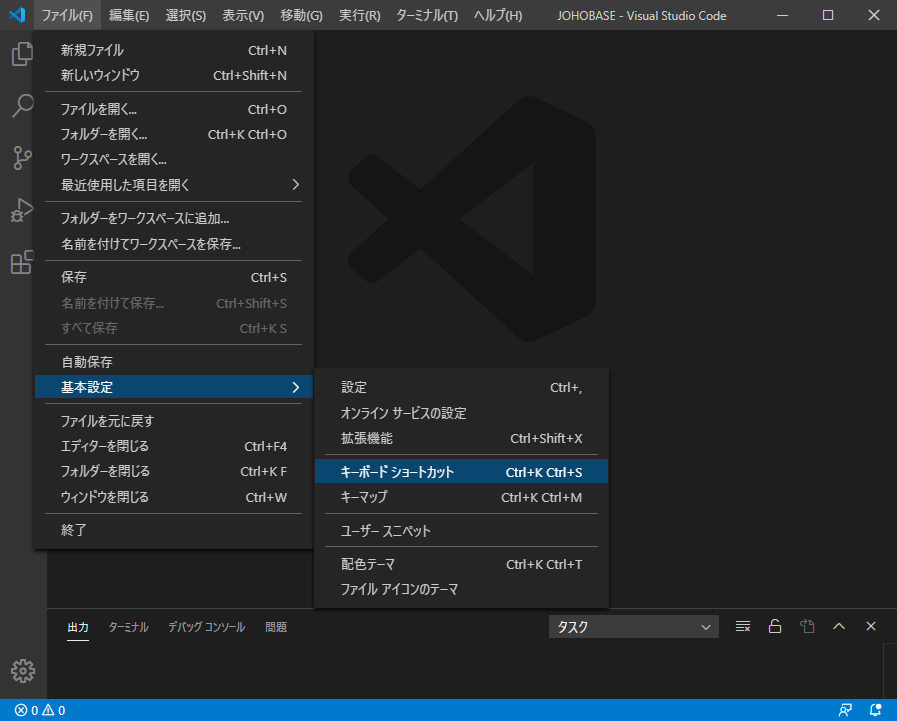
「ファイル」メニューにある「基本設定」の「キーボード ショートカット」をクリックして、キーボードショートカットの一覧を表示します。
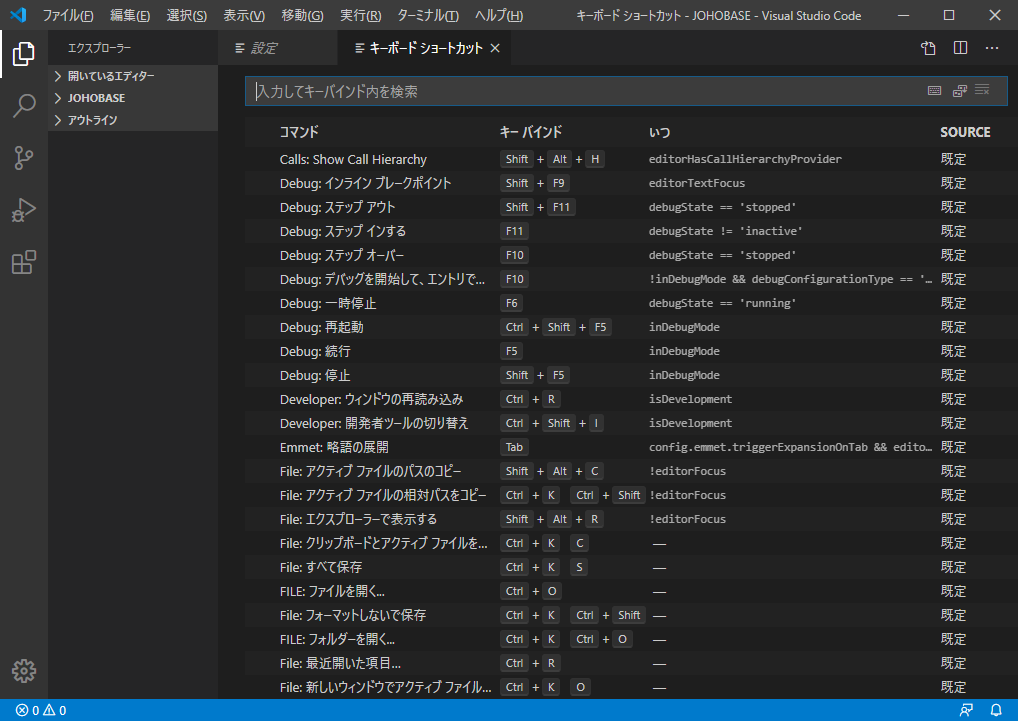
キーボードショートカットの一覧を確認しても解決しない場合は、settings.jsonファイルに「”keyboard.dispatch”: “keyCode”」を追記して、Visual Studio Codeを再起動します。
settings.jsonファイルに既に「”keyboard.dispatch”: “code”」が記載されている場合は「code」を「keyCode」に変更して、Visual Studio Codeを再起動してください。
settings.jsonの格納先は、環境(OS)によって異なります。
settings.jsonの格納先
Windows
%APPDATA%\Code\User\settings.json
macOS
$HOME/Library/Application Support/Code/User/settings.json
Linux
$HOME/.config/Code/User/settings.json
参照
Visual Studio Code Keyboard shortcuts for Windows
Visual Studio Code Keyboard shortcuts for macOS
Visual Studio Code Keyboard shortcuts for Linux